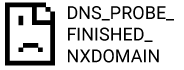Contents
DNS server is a domain name system. Basically, it is a directory service that maps out the websites for corresponding network addresses. In DNS servers they transform domain names to numeric string calls IP addresses. When you type a domain name in the search bar DNS server transforms it into an IP address and finds the website for you. Although this error can pop up in every browser it occurs as dns_probe_finished_nxdomain windows 10 as in google chrome in windows. Usually, it occurs when the DNS couldn’t find the IP address to the domain name you entered.
Check the article for the best solution guide – How to solve DNS PROBE FINISHED NXDOMAIN issue [8 Solutions].
Solutions for the DNS probe finished no Internet Windows 10
Method 1 – Change TCP/IP4 proxy settings
Time needed: 18 minutes
For a selected network connection DNS settings can be changed in TCP/IP properties in windows.
- First, Go to Control Panel ➡️ Network and internet ➡️ Network and sharing Center ➡️ Change adapter settings
- Now you have to select the connection that you use and want to configure.
- If it is Ethernet Connection
Go to the Ethernet interface ➡️ right click ➡️ select properties
- If it is the wireless connection
Go to the WIFI interface ➡️ right-click on it ➡️ select properties
- Then windows ask you for the administrator password or confirmation. Provide the necessary detail to continue the process.
- Next, go to Network Tab ➡️ Select either TCP/IPv4 (Internet Protocol version 4) or TCP/IPv6 (internet protocol version 6) ➡️ Properties
- Click Advanced and go to the DNS tab.
So, You need to find Advance button and find DNS
- There will be DNS server IP addresses listed in that.
Copy that addresses into a notepad and keeps it safe. Because we might want those. After that just remove all of them from the window and click ok.
- Now select the use following DNS server addresses and copy the below addresses into it.
For IPv4: 8.8.8.8 and/or 8.8.4.4.
For IPv6: 2001:4860:4860::8888 and/or 2001:4860:4860::8844. - Finally, click OK and test if it works.
Method 2 – Reset DNS Client service
You can try to reset the DNS client service from inside the system by following a few simple steps.
- First, go to the run window ( windows key + R )
- Then type this and click enter ⟶ Services.msc
- It will open the service list on the PC and you have to find the DNS Client.
- finally, Right-click and reset.

Method 3 – Winsock Program
Winsock is the program interface that handles network communication in Windows. Sometimes dns_probe_finished_nxdomain windows 10 problem can be solved by resetting Winsock.
- First, Open windows Seach Box
- Secondly, cmd and click enter to open Command Prompt.
- Command prompt run as administrator
- So Now in it type this command –> netsh winsock reset
- Finally, click enter again.
Despite this, Windows will restart after completing this command.

Method 4 – flush the DNS cache
- Firstly, Open the cmd as adminstrator — type this –> ipconfig /flushdns
- Then, you will get “Successfully flushed the DNS Resolver Cache” if everything runs smooth.
- So Now connect the website you try to reach for check dns_probe_finished_nxdomain windows 10 is fixed.

Method 5 – Execute commands
Try the below command each by each in the Command prompt. After all done, restart the PC once and check the error is fixed or not.
- ipconfig /release
- ipconfig/all
- ipconfig /flushdns
- ipconfig/renew
- netsh int ip set dns
- netsh winsock reset
For more details about fixing dns_probe_finished_nxdomain windows 10 check this.
How to solve DNS_PROBE_FINISHED_NXDOMAIN issue [8 Solutions]
How do I fix DNS on Google Chrome?
Method 1 – Clean Google Chrome
- First, go to Chrome –> menu –> Settings
- Select clear browsing data in the Privacy and Security section.
- So, The time range should be “All Time”
- Browsing history. cookies and other site data, cached images, and files all should be selected.
- Finally, clear data.
Method 2 – Reset the Google Chrome
Reset the Google chrome fix dns_probe_finished_nxdomain on certain websites most of the time.
All you have to do is go to chrome://flags/ and then click on the Reset all to default button.
If the problem occurs in your android mobile you better check (Android chrome error fix – 5 Solution)
How to fix an IP address Cannot be found?
NOTE – Make sure if the network connection is working or not. In order to do that go to the command prompt and type ping google.com and enter. If you got a list of statics instead of error you are good to go. The connection is working just fine.
Method 1 – Check and fix the network issues
- Wifi Symbol on the taskbar –> Right click –> Troubleshoot problems
- It will check if there any problems and fix them by applying suitable network settings.
- But if the problem occurs with the network drivers it cant fix automatically. So make sure to update drivers.
- Then, Go to Device Manager –> Right click –> Network adapter –> Update drivers
Method 2 – Configure proxy settings (Google Chrome)
You should allow a proxy to detect and solve problems automatically.
Vertical 3 dots icon at the top –> Settings –> Advance –> open your poxy settings –> launch the proxy settings within the operating system –> set it to “Automatically detect settings”
FAQ
Dns_probe_finished_nxdomain is one of the most common errors you could get. But fixing the problem is not as difficult as its name. However, the thing is for some reason the DNS servers could not find the website you looking for. Even so, Check the virus guard settings, change TCP/IP proxy settings, and flush the DNS cache fix it most of the time. Examine More details and the best solution guide page – How to solve DNS_PROBE_FINISHED_NXDOMAIN issue [8 Solutions].
The dns_probe_finished_nxdomain fix is not something so critical that you need to find the experts to do it. Clearly, you can fix it right away if you know about the DNS servers and how does it work. You get dns_probe_finished_nxdomain when it happens with windows 10 OS. Locate the top of the page for 5 solution methods.
Yes. Apart from the cache stored by the operating system, google chrome stores the DNS cache separately.
Google keeps its own DNS cache. But it’s different from the cache stored by the OS. The dns_probe_finished_nxdomain on certain websites can be fixed if you clear chrome’s caches as well.
🔥 Type chrome://net-internals/#dns on the search bar and go to the internal settings page of Chrome.
🔥 Then simply click the Clear host cache button and Chrome will be clear all its DNS cache.
If you using google chrome this is the error you getting if DNS servers couldn’t find the website you wanted to reach. So, It’s the same dns_probe_finished_nxdomain windows 10 2021 error. Even if the error is the same the reason can be different. In fact, it can be a hardware issue, Network issue, or browser issue. Maybe it couldn’t fix by your side. Because the problem might occur in the website server. But if the problem is on your side, you can fix it. Find the solution here [Check and fix the network issues, Configure proxy settings (Google Chrome)]
dns_probe_finished_nxdomain windows 10, dns probe finished nxdomain windows 10