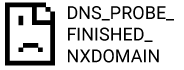Contents
What is the most popular web browser all the time? According to Wikipedia, it is Google chrome which runs on any platform. Android is one of those. However, Even though google chrome is like the king of the industry it does not always provide you with the smoothest web experiences. Because there can be errors that are so common as ‘DNS_PROBE_FINISHED_NXDOMAIN android‘. But Don’t worry. this error can be fixed easily.
What is DNS PROBE FINISHED NXDOMAIN ANDROID
DNS_PROBE_FINISHED_NXDOMAIN ANDROID is an error that notifies us that our DNS no longer working properly by stating something like “This site can’t be reached” or “This site is not available“. It prevents us from accessing the desired website. DNS is the acronym we simply use to indicate Domain Name Servers. But, they would be configured in your modem or the router by your very own Internet Provider (IP). DNS working as the translater between domain names and IPs. It transfers the user-friendly name to the affiliated IP address of the website and lets you navigate to it directly. Therefore if there is some issue with the DNS we can not access any site anymore.
How do I fix “server IP address could not be found error”?
Here are just a few solutions for android mobile. If you are looking for a fix DNS_PROBE_FINISHED_NXDOMAIN error in a desktop computer. In addition, check this video to fix instantly in Windows PC. So, these solutions are suitable for any android device like Samsung, Huawei, OnePlus, Xiaomi, Sony, HTC, LG, Google Pixel.
1. Clear Chrome Mobile Browser Cache and History
- Open the Chrome Browser app
- After that, Click (⋮) vertical dots in the top right corner.
- Next, go to Settings ⟶ Privacy ⟶ Clear Browsing Data.
- Now you have to select the time range and we recommend Select All the CheckBox and tap clear data button.
- That’s all. Now check again the browser for dns_probe_finished_nxdomain mobile error.

2. Changing DNS Settings for the fix DNS_PROBE_FINISHED_NXDOMAIN android
- Go to settings ⟶ Wi-Fi ⟶ Modify Network
- So, Now select ‘Show advanced options’
- Then you have to look for IP settings to make it to a static value.
- Next, change DNS settings to 8.8.8.8 and 8.8.4.4 for another DNS option.
- Finally, restart the browser.

3. Flushing DNS Cache
If you have an Android device with the removable battery do it like this.
- Firstly, Turn off the device.
- Remove the battery.
- Wait for a minute.
- Now insert the battery back again.
- Finally, Turn on the device and try to connect the website
But if your device sealed with the battery follow this.

- First, Open the Google Chrome app.
- Then Enter:
chrome://net-internals/#DNSin the address bar. - Left menu bar Option ‘DNS’ Click the ‘Clear host cache’ button,
- After that touch ‘Sockets’ ⟶ tap “Flush Sockets Pools”
- Finally, Restarts Chrome.
4. Uninstall and reinstall the chrome or clear App data
As the title says just uninstall the browser app and reinstall (download google chrome app) the latest version of it. Even if it is a simple trick, it would solve most of the problems all the time in a browser. But for the latest Android devices, this web browser comes as an inbuilt option. Hence, it can not be uninstalled. Therefore we have to clear App data forcefully. Follow the instructions below.
Firstly, Go to settings ⟶ scroll down ⟶ Storage
In the storage, you will find all the apps that are installed in the device. Find “Google Chrome“.
There will be two options and you have to click Clear Data. This will remove all the data and set it to default.
Lastly, go to the web browser and check if you get the DNS_PROBE_FINISHED_NXDOMAIN android error or not.

5. Update the pending updates
Sometimes DNS PROBE FINISHED NXDOMAIN MOBILE is just can be fixed by updating your Android. It can be a system update or a Google Chrome update. So check the play store for the corresponding update and keep your Android mobile phone up to date.
To do that,
- go to Play Store ⟶ Search Google Chrome ⟶ Update Pending Updates.
For system updates,
- go to Mobile ‘Settings’ ⟶ ‘About Phone’ ⟶ ‘Software Update’ ⟶ Download and install Software Update.
DNS_PROBE_FINISHED_NXDOMAIN Android device Reset
If this problem still persists, resetting the phone will eliminate all errors. But it will restore your phone to its original state. So, we recommend resetting all browsers data on your Android mobile
Final Verdict
for DNS_PROBE_FINISHED_NXDOMAIN Android
What should you do to fix DNS_PROBE_FINISHED_NXDOMAIN website in your Android mobile phone? Clearly, We discussed all the solutions that can try in this article. DNS error can be frustrating, so even if you do not have the issue right now we would like to recommend an easy way to prevent it. You can use a VPN. It can prevent such network-related problems.